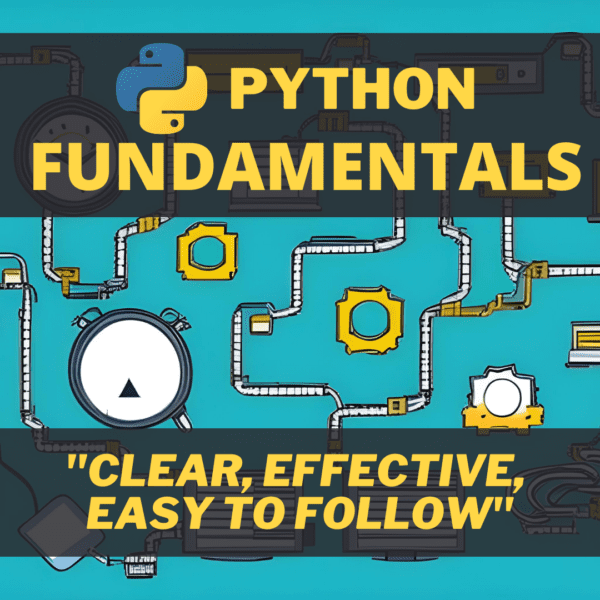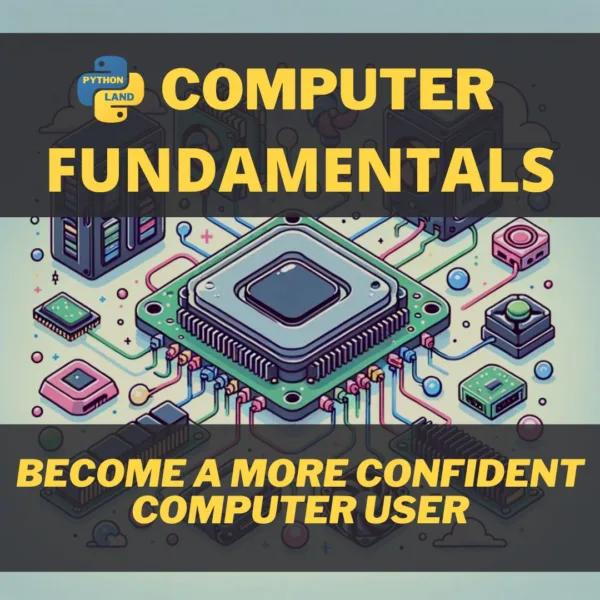Not sure what Python version you’re running? In this short how-to, you’ll learn how to check your Python version. You don’t want to be running an old version unintentionally, even though you just installed the latest! Yes, this happens. It’s easy to check the Python version, so let’s do that.
Check Python version
This simple command works on all operating systems, including Windows, Linux, and MacOS. Assuming you have Python installed, and the terminal open, you can check your current Python version with the following command:
$ python --version Python 2.7.16
Hopefully, yours says something like 3.7.x or higher. But if it says 2.7.x (or lower), don’t worry just yet.
There have long been two versions of Python: version 2 and 3. They existed alongside, as explained in our article on Python’s history.
On many systems, both versions of Python are installed. This happens when some pieces of software require version 2, while to OS or the user also needs three. In such cases, usually, Python 2 runs when you enter python and Python 3 when you enter python3.
Let’s check the Python version again, but now try with python3:
$ python3 --version Python 3.7.6
If your output looks similar, congratulations. You have Python 3 installed! If not, please follow the steps on installing Python 3 for your operating system.