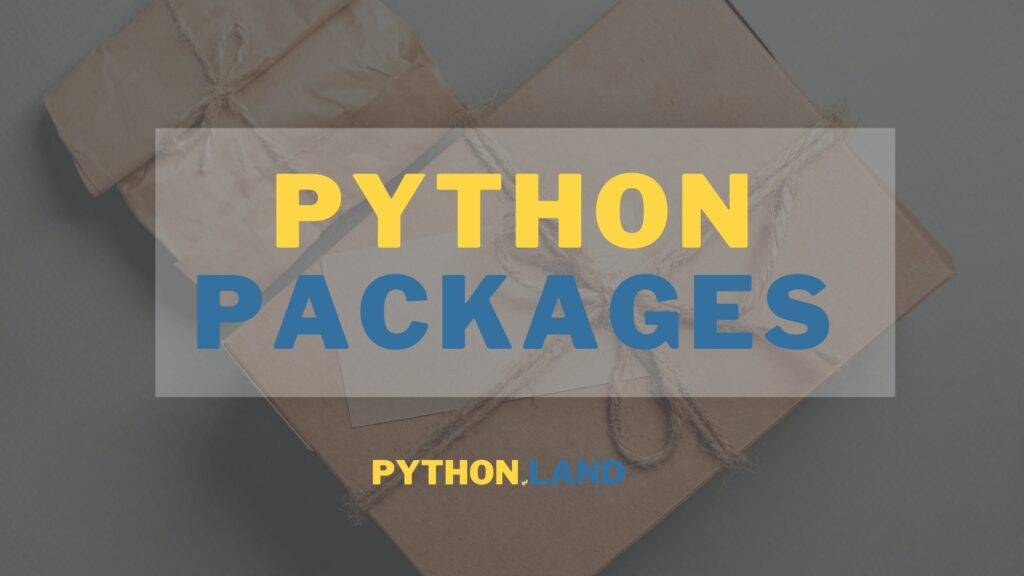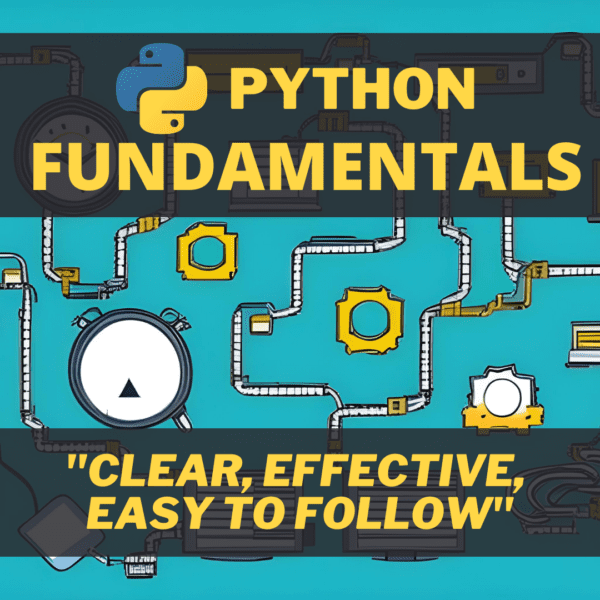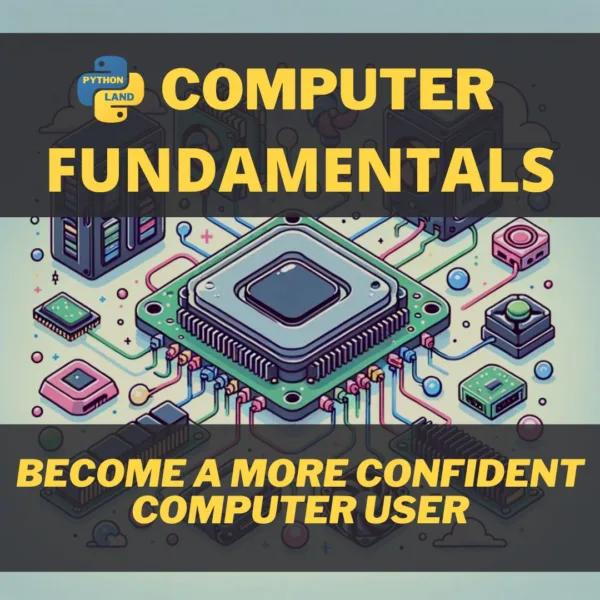We use Python packages to structure and organize our code. When talking about Python packages, people generally mean one of the following:
- Packages installable with tools like pip and pipenv are often distributed through the Python Package Index.
- Packages in your code base are used to structure and organize your code.
If you’re looking for instructions on how to install packages, you should read the article on installing packages with pip install instead. I can also recommend the article on virtual environments.
This article is about creating your own packages and modules. We’ll look at what packages are, how they are structured, and how to create a Python package. You’ll also discover how packages and modules work together to organize and structure your codebase.
If you are unfamiliar with modules, read my article on Python modules first and then come back here. These two subjects are strongly related to each other.
Table of Contents
What are Python packages?
A Python package is a directory that contains zero or more Python modules. Note that a directory is the same as what people call a ‘folder’ on Windows. A Python package can contain sub-packages, which are also directories containing modules. Each package always includes a special file named __init__.py. You’ll learn exactly what this mysterious file is for and how to use it to make your package easier to import.
Structure of a Python package
So, a Python package is a folder that contains Python modules and an __init__.py file. The structure of a simple Python package with two modules is as follows:
── package_name
├── __init__.py
├── module1.py
└── module2.pyCode language: plaintext (plaintext)As mentioned, packages can contain sub-packages. We can use sub-packages to organize our code further. I’ll show you how to do that in more detail in one of the sections below. Let’s first take a look at the structure of a package with sub-packages:
── package_name
├── __init__.py
├── subpackage1
├── __init__.py
├── module1.py
└── subpackage2
├── __init__.py
├── module2.pyCode language: plaintext (plaintext)As you can see, packages are hierarchical, just like directories.
What is __init__.py in a Python package?
The __init__.py file is a special file that is always executed when the package is imported. When importing the package from above with import package_name, the __init__.py file is executed.
When importing the nested package from above, with import package_name.subpackage1, the __init__.py file of both package_name and subpackage1 are executed. The order is as follows:
- first the
__init__.pyfile ofpackage_nameis executed, - then the
__init__.pyfile ofsubpackage1.
I’ve added simple print statements to all the __init__.py files to demonstrate. We can create a main.py file in the package_name folder with the following contents:
import package_name.subpackage1Code language: Python (python)If we run this program, the output will be:
$ python3 main.py
Hello from package_name
Hello from subpackage1Code language: Bash (bash)The print statements in both __init__.py files are executed due to the import of our sub-package.
Organize your code in Python packages
We now have the following tools in our belt to organize our Python code properly:
- Packages
- Sub-packages
- Modules
You should use sub-packages to group related modules together. Using sub-packages also helps you keep package and module names short and concise. They are often a good alternative when you find yourself using underscores in package names.
An example Python package
Let’s create a package named httptools in the current directory. Our aim is that this imaginary package, one day, contains all the tools one might need to work with the HTTP protocol. We start simple, though, with just HTTP GET and POST requests and a simple HTTP server.
Our package contains two sub-packages: client and server. An initial package layout might look like this:
httptools/
__init__.py
client/
__init__.py
get.py
post.py
server/
__init__.py
run.pyCode language: plaintext (plaintext)Some things to notice:
- The names are short and descriptive. Because
clientandserverare subpackages ofhttptools, it’s obvious to everyone that these are an HTTP client and server. We don’t need to call themhttp_clientandhttp_server. - We’ve grouped similar functionality in sub-packages:
- client code in a client package,
- and server code in a server package.
- We’ve grouped closely related code into modules. E.g., all we need to do HTTP get requests goes in the
get.pymodule.
Extending our Python package
Now, imagine that we want to adopt the async programming model. While our original server was synchronous, we now also offer an async variant. There are three ways to add this to our codebase:
- create a new package named
httptools_async - create new sub-packages named
syncandasyncin thehttppackage - create new modules with names like
async_getandasync_postand async_run.
Which option would you choose?
Option 1: Create a new package
Option 1 is the most straightforward. We can create a new package named httptools_async and copy the contents of the http package into it. Next, we change all the code to be async. A user of our original package might get away with changing a single line of code: change import http to import http_async. Since asynchronous programming is an entirely different paradigm, this simple swap would probably not be enough.
Option 2: Create new sub-packages
Option two requires existing library users, even those who don’t want to use async, to change their code. This could be a good option when starting fresh, but it’s not such a good option for an existing library.
Option 3: Create new modules
And then there’s option three: creating new modules with async appended to the module names. Although existing users would not need to change their code, I would not recommend this. It’s more logical to bundle the async modules in their own package, if only because you wouldn’t have to repeat the async prefix/postfix all the time when doing imports. It fits in the general objective of keeping package names and module names short and concise.
Importing modules in __init__.py
Our package can be improved even more by importing the important functions inside of __init__.py. The __init__.py file is often a good place to import other modules. Let’s take our httptools.client package from above, for example. Our get.py module provides a function get() that returns a response. We can import this function into the __init__.py file of the client package:
from httptools.client.get import getCode language: Python (python)This is a common pattern in Python. It’s a good idea to import all the modules you need in the __init__.py file. If we use the import as described above, users of our package can import the get function like this:
from httptools.client import getCode language: Python (python)Depending on the situation, and also depending on taste, you could now also do this:
from httptools import client
client.get(...)Code language: Python (python)Without the import in __init__.py, users of our package would need to do what we did ourselves to use the get function:
from httptools.client.get import getCode language: Python (python)This is both more verbose and removes a bit of flexibility for us. If we decided to move the get function to some other file, it would introduce a breaking change for other parts of our code or users of our package. Because we import the function in the __init__.py of the client though, we have the flexibility to move that function around and simply change the import in __init__.py. To the users of our package, this would go unnoticed.
Absolute or relative imports
We’ve imported the get() function from the httptools.client.get module using an absolute import, meaning we specified the full tree leading to that function. You can also use a relative import. The advantage of relative imports is that you can import the module you want to use without knowing the full path. The package names might even change without breaking the code. So relative imports make your code more robust to change.
A relative import in the __init__.py file of httptools.client looks like this:
from .get import getCode language: Python (python)This is also one of the cases where wildcards are useful. We can import all the elements in the httptools.client.get module using a wildcard:
from .get import *Code language: Python (python)This is not so bad because we know exactly what we’ve put in get.py. In addition, we can change function names in get.py without needing to change import statements. This, again, makes the code more flexible.
Create a runnable package with __main__.py
I showed you how to create runnable modules in the lesson on modules. We can do something similar with packages by creating a file with the exact name __main__.py.
How to run a module in a package
To run a module from a package, we can use the following Python command:
python -m <module name=""></module>Code language: plaintext (plaintext)This command can be used to run a specific module inside your package, e.g. python -m mypackage.mymodule, but we can also use it to run a package.
Creating a runnable package
To create a runnable package, it needs a file name __main__.py in its root folder. This file can import and bootstrap anything you like. Note that we don’t need to add the if __name__=='__main__' check: we can be 100% sure the name of this module is, in fact, __main__ since we named the file that way.
If your module is called mymodule, you can now run it with the following command:
python -m mymoduleCode language: plaintext (plaintext)Modules vs. Packages
Let’s summarize the information about Python packages and what we learned in the previous article on Python modules. A question that often pops up is this: what’s the difference between a module and a package?
- A module is always a single file, while a package can contain many modules.
- A module bundles Python functions, classes, constants, and anything else you want to make reusable. A package, in turn, bundles modules.
- Modules can exist independently and don’t need to be part of a package, while a package needs modules to be useful.
- Together, packages and modules form a powerful way of organizing our code.